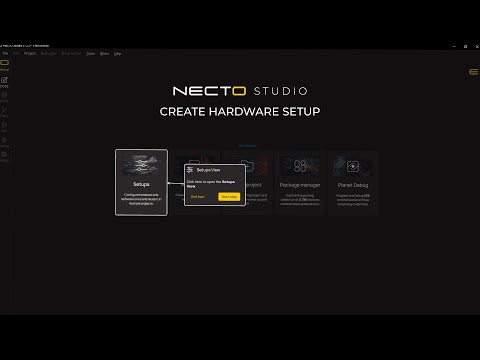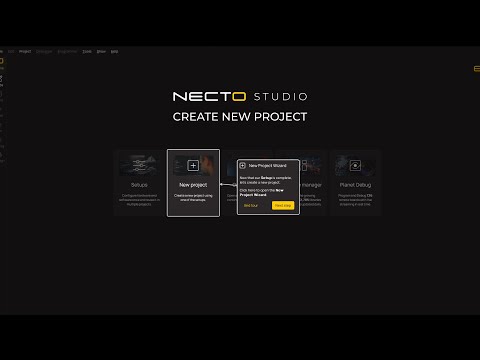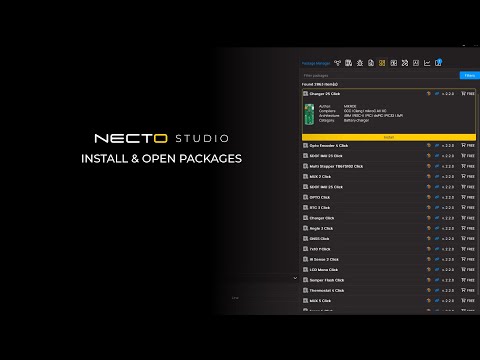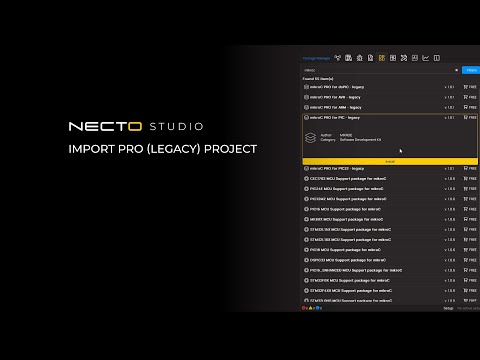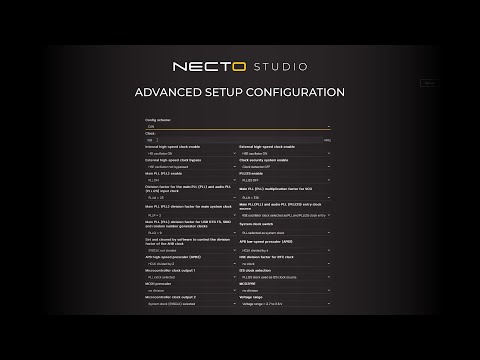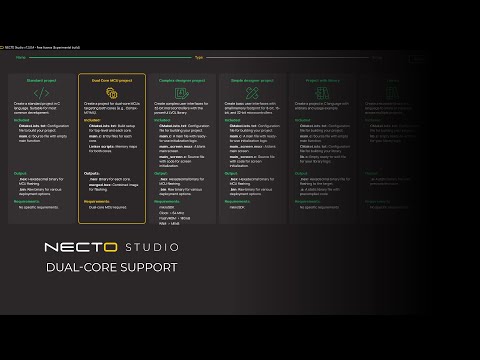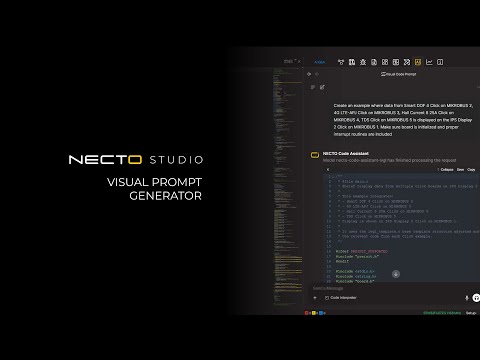Getting Started for Beginners
Follow these key points to get up and running quickly:
Key Points
Setup Your Project
- Learn how to configure your project settings, select toolchains, and prepare your development environment in the
Setupswizard.
Creating a New Project
- Once you are finished with configuring your hardware, start a new project. Configure essential project settings and choose the appropriate project type.
Navigating the User Interface
- Project Explorer: Manage your files and project structure.
- Library Manager: Add and manage libraries required for your project.
- Toolbar: Access frequently used tools and commands.
- Output Console: View build logs and messages.
Basic Settings and Preferences
- Customize NECTO Studio to suit your preferences by navigating to "File" -> "Preferences". Adjust themes, editor settings, and more to create an optimal development environment.
Write Your First Code
- Open the main source file (e.g., `main.c`). Begin coding your application, leveraging the powerful features of NECTO Studio such as code completion and snippets.
Build Your Project
Click the "Build" button in the toolbar to compile your project. Check the Output Console for build success or errors.
Deploy Your Project
- Solution 1: Local Development Board: Connect your board via USB. Click "Flash" to upload your firmware.
- Solution 2: Planet Debug: Select a remote development board. Click "Flash" to deploy your code remotely.
Importing Projects
- Import existing projects by navigating to "Open" action button in the left toolbar. Follow the prompts to import projects from various formats and continue development within NECTO Studio.
The Getting Started phase is designed to be efficient and user-friendly, allowing developers to quickly move on to the exciting part of coding, flashing, testing, and building their projects.
📽️ Watch Guided Tour Videos