Converter Tool: Easily Convert Numeric Representations in NECTO Studio
The Converter tool in NECTO Studio is designed to help developers quickly convert numbers between different numeric representations, making it a valuable asset for computer science and embedded programming.
Accessing the Converter Tool
📌 Reference Image: 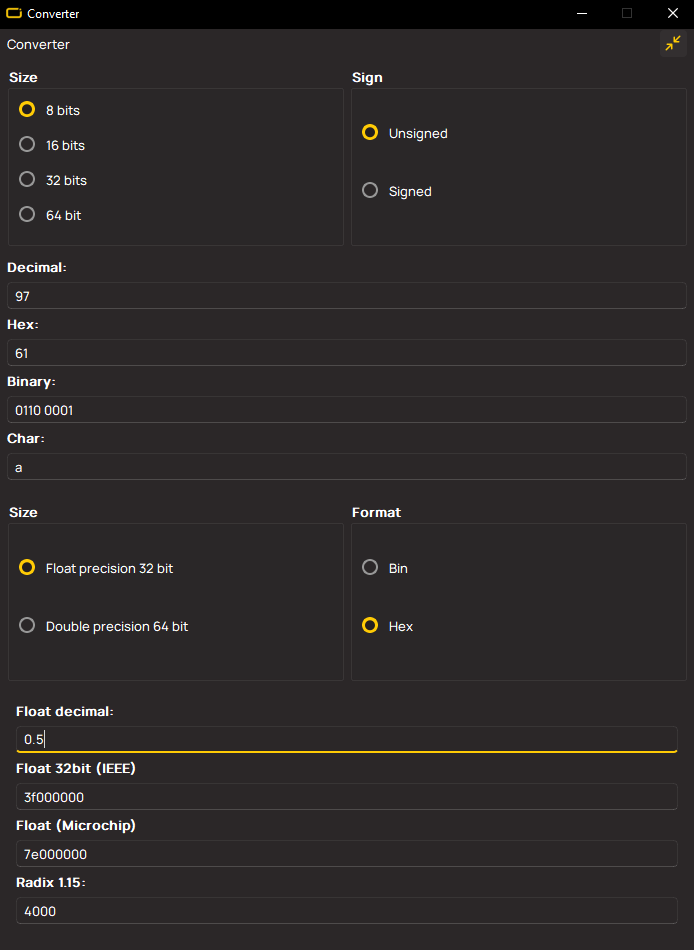
You can open the Converter tool in two ways:
- Detached Mode – Navigate to the main upper toolbar, select Tools, and choose Converter.
- Attached Mode – Go to the Code section on the left-hand toolbar, then on the right-hand side, open Tools (or use
CTRL+7on your keyboard) and select Converter. You can detach the tool and even open multiple instances if needed.
Working with Integer Conversions
The Converter tool allows you to convert integers across four numeric formats:
- Decimal
- Hexadecimal (
Hex) - Binary
- Character Representation (
Char)
To configure integer conversions:
- Select the bit size from the
Sizequadrant:8 bits,16 bits,32 bits, or64 bits. - Choose whether the number is Signed or Unsigned from the
Signquadrant.
📌 Example: If you enter 97 in the Decimal field while Size is set to 8 bits:
Hex→0x61Binary→0110 0001Char→a
Working with Floating-Point Conversions
The Converter tool also supports floating-point conversions using multiple formats:
- Float Decimal
- Float 32-bit (IEEE 754)
- Float (Microchip Format)
- Radix 1.15
To configure float conversions:
- Select the floating-point size (
Float Precision 32-bitorDouble Precision 64-bit). - Choose the format representation (
BinorHex).
📌 Example: If you enter 0.5 in the Float Decimal field while Size is set to Float Precision 32-bit:
Float 32-bit (IEEE 754)→0x3F000000Float (Microchip)→0x7E000000Radix 1.15→0x4000
Why Use the Converter Tool?
The Converter tool streamlines number conversion, eliminating manual calculations and reducing errors in embedded development. Whether you're working with integer or floating-point numbers, this tool ensures precise and instantaneous conversions within NECTO Studio. 🚀