NECTO Studio Updates
The Updates tab in NECTO Studio provides a centralized view of all available updates for your development environment, including MCU support packages, device packs, Clicker boards, and the mikroSDK. This ensures your projects remain compatible with the latest hardware and software releases.
Practical Example: Reviewing Available Updates
📌 Reference Image: Updates Tab in NECTO Studio
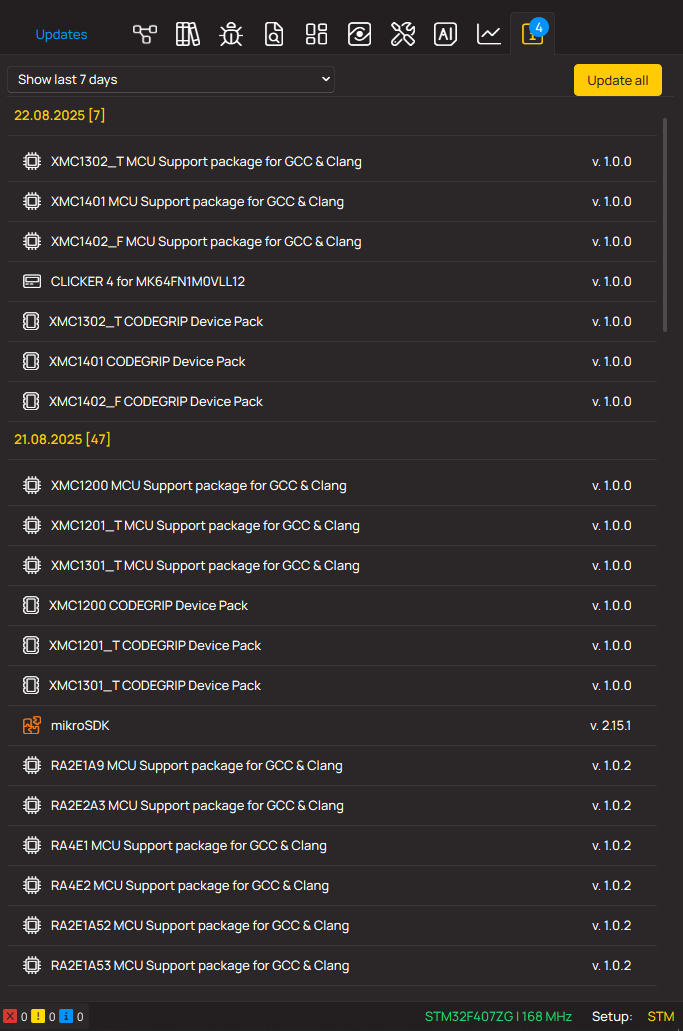
Step 1: Open the Updates Tab
- Launch NECTO Studio.
- Navigate to the
Updatesicon in the top toolbar (yellow box with arrow). - Click to open the Updates window, which lists all available packages with their version numbers and release dates.
- Use the dropdown to filter updates by time, e.g., last 7 days, last 30 days, or all updates.
Step 2: Understand the Update List
- Each entry shows:
- Package name (e.g.,
XMC1302_T MCU Support package for GCC & Clang) - Package type (MCU support, device pack, Clicker, or mikroSDK)
- Version number (e.g.,
v1.0.0,v2.15.1) - Updates are grouped by release date, helping you quickly see the most recent changes.
Step 3: Applying Updates
- Click
Update allto install all pending updates at once. - Alternatively, select individual updates and apply them as needed.
- NECTO Studio will automatically download and install the updates.
- After installation, the IDE may restart to apply changes.
Step 4: Benefits of Staying Updated
- Ensure compatibility with the latest microcontrollers and Click boards™.
- Access new features and bug fixes in the IDE and mikroSDK.
- Support for new development boards and device packs immediately after release.
- Maintain consistent toolchain behavior across projects and teams.
Advanced Tips
- Regularly check the Updates tab before starting a new project.
- Use version information to track which packages were used for a given project, useful for troubleshooting or collaboration.
Final Thoughts
The Updates tab in NECTO Studio streamlines the process of keeping your IDE, SDK, and development board support packages current. By maintaining the latest versions, you reduce integration issues and ensure a smoother embedded development workflow.