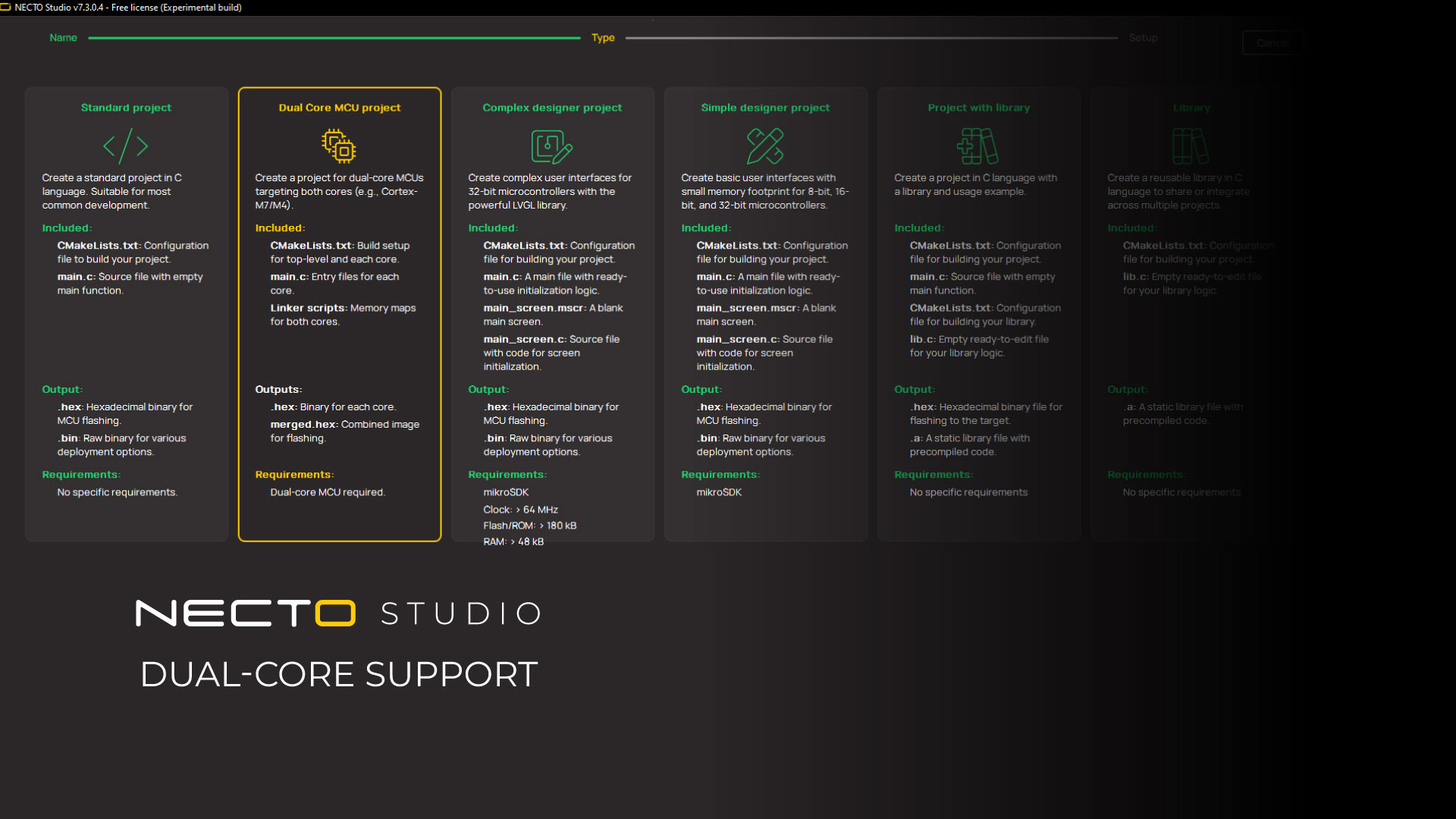Dual Core MCU Support Tutorial
Overview
NECTO Studio now supports dual core MCU projects, allowing developers to build advanced multi-core embedded applications efficiently. This feature enables parallel execution, clean task separation, and easier system design when working with dual-core microcontrollers.
For a practical demonstration, watch the official tutorial video on YouTube:
Creating a Dual Core MCU Project
Follow these steps to start a dual core project in NECTO Studio:
-
Launch New Project Wizard:
- Give your project a name.
- Choose a location path on your system.
- Open NECTO Studio and navigate to
New Projectfrom NECTO's landing page. - Select Dual Core MCU Project as the project type.
-
Hardware Setup Wizard:
- Launch the Setups Wizard.
- Select a compatible dual core hardware setup.
- Choose the correct compiler and the software library version.
- Select the development system and a compatible dual core microcontroller.
- Note the dual core icon, which visually distinguishes these devices from single-core MCUs.
-
Optional Display Configuration:
- For this demo, display configuration can be skipped if not required.
-
Programmer/Debugger Selection:
- Select a programmer/debugger device compatible with your setup.
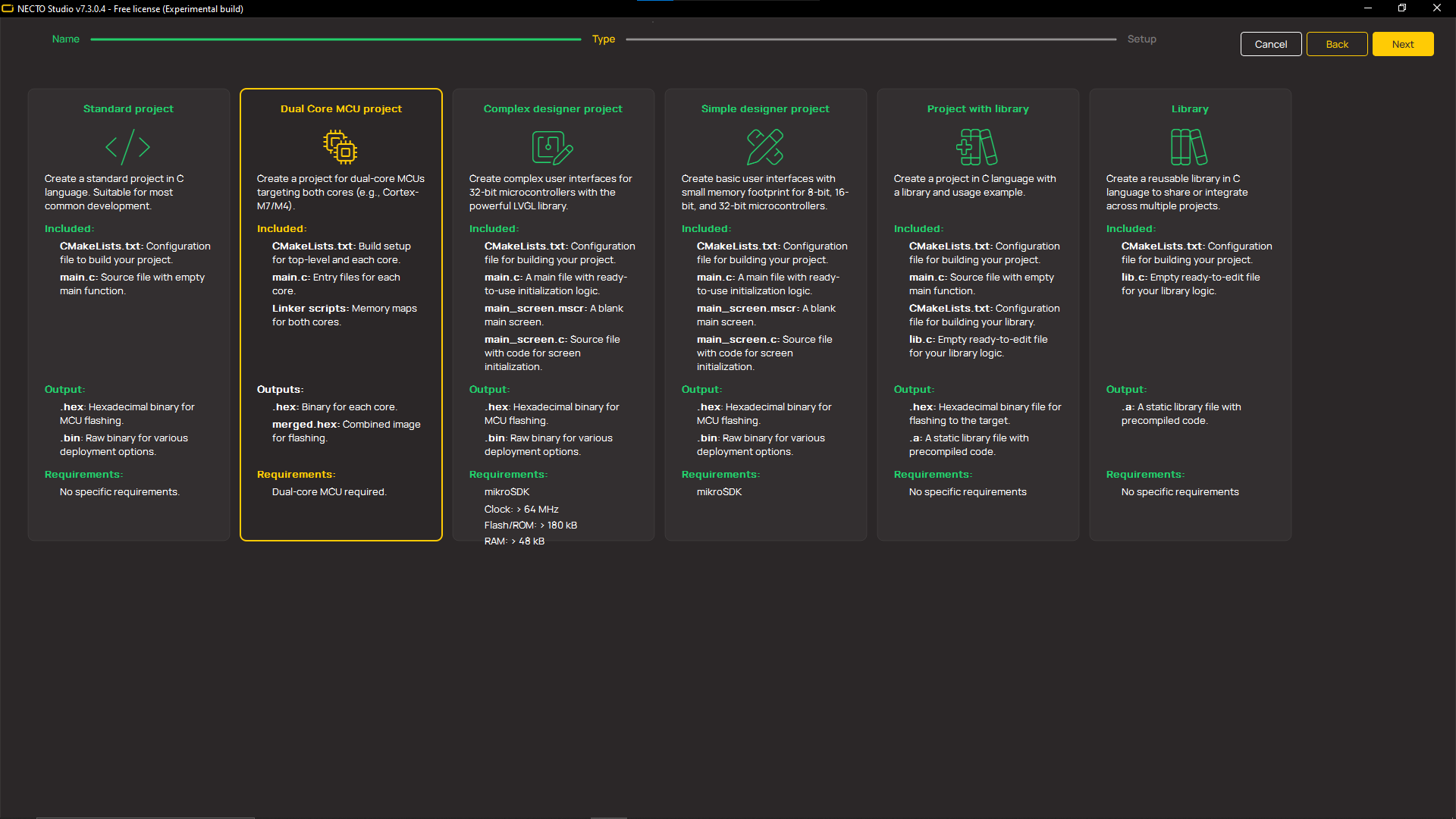
Workspace Structure
Once the project is configured:
- NECTO Studio automatically prepares a dual core workspace.
- Dedicated folders and source structures are created for Core 1 and Core 2.
-
Separate code environments enable:
- Clean task separation
- Easier system design
- Simplified debugging
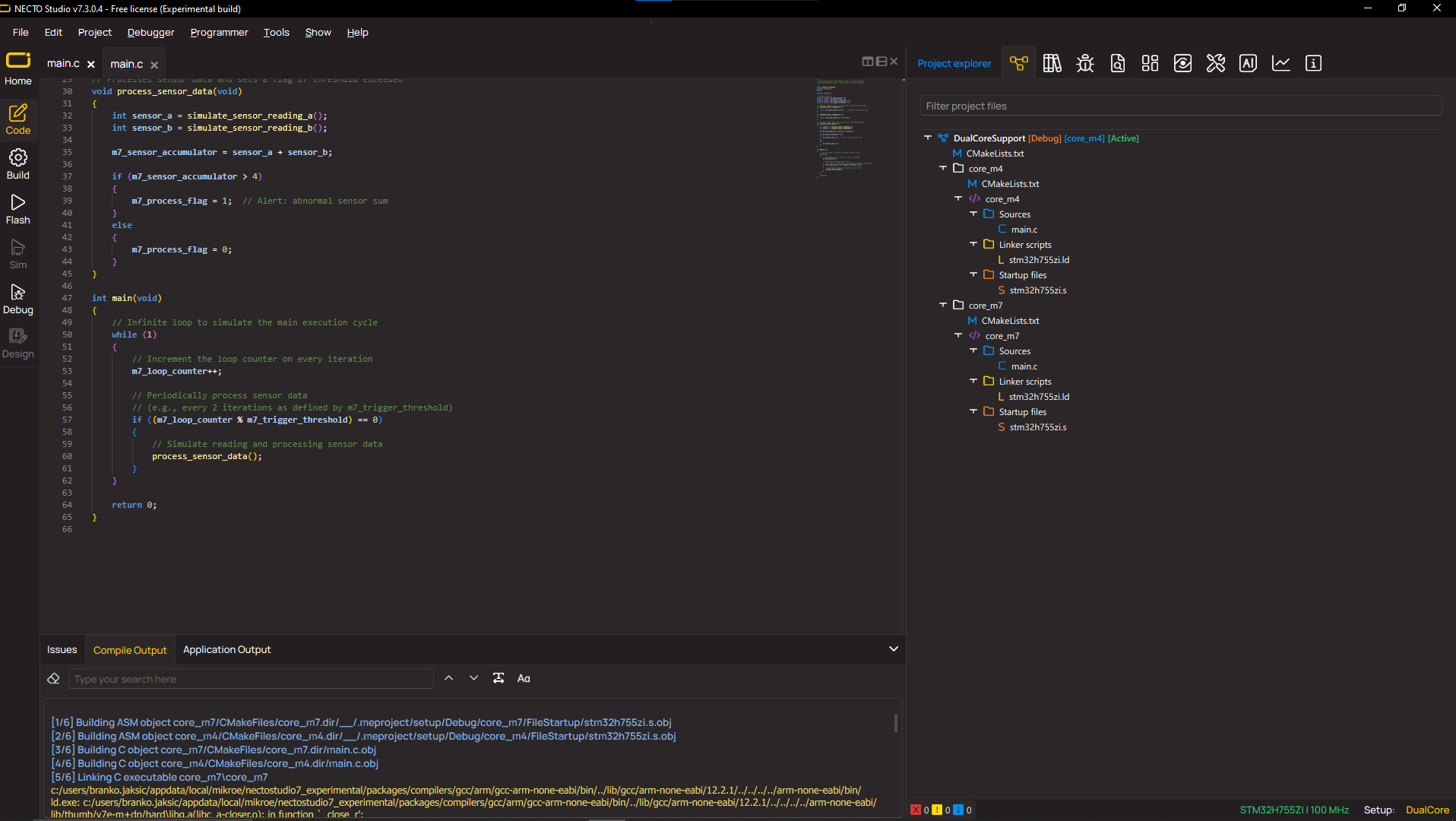
Building the Project
- Click Build in NECTO Studio.
-
The IDE handles:
- Parallel compilation
- Dual core linking
- Correct startup sequencing
Debugging Dual Core Projects
NECTO Studio provides full dual core debugging capabilities:
-
Core-Specific Debugging:
- Step through instructions on Core 1.
- Switch to Core 2 and use
Run to Linefunctionality.
-
Independent Core Control:
- Start, pause, or restart each core individually.
-
Simultaneous Flashing:
- Flash both cores at once with automatic hex merging.
Summary
Using NECTO Studio’s dual core support:
- Simplifies the process from device selection to project layout.
- Enables clean multi-core application development.
- Provides a single interface for building, debugging, and flashing dual core projects.
Additional Resources
- Official YouTube Demo: Watch Dual Core MCU Tutorial